5 minutos
Índice
Windows: Chrome, Edge e navegadores similares
-
Baixar o arquivo .reg, que adiciona o ID da extensão à lista de permissões (apenas para Windows). Se o arquivo não for baixado, clique com o botão direito e selecione "Salvar como"
;
- Executar (duplo clique no arquivo .reg — apenas para Windows);
- Reinicie o navegador;
- Baixar o arquivo de instalação .crx. Se o arquivo não for baixado, clique com o botão direito e selecione "Salvar como";
- Clique em Adicionar extensão.
Linux: Chrome, Edge e navegadores similares
-
Baixar o arquivo .reg, que adiciona o ID da extensão à lista de permissões (apenas para Windows). Se o arquivo não for baixado, clique com o botão direito e selecione "Salvar como"
;
- Executar (duplo clique no arquivo .reg — apenas para Windows);
- Baixar o arquivo .crx. Se o arquivo não for baixado, clique com o botão direito e selecione "Salvar como";
- Na barra de endereços do navegador, digite: chrome://extensions/ e acesse a página de extensões;
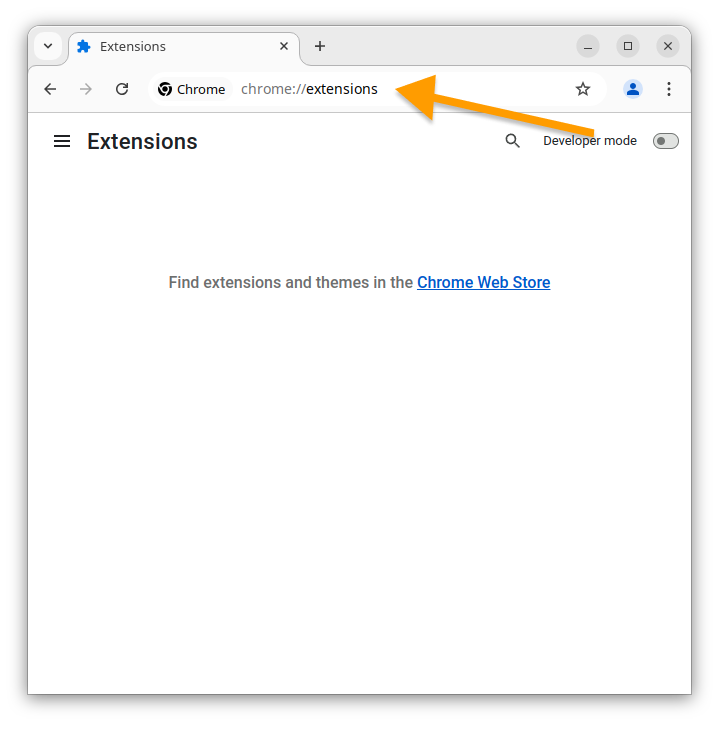
- Ative o Modo desenvolvedor;
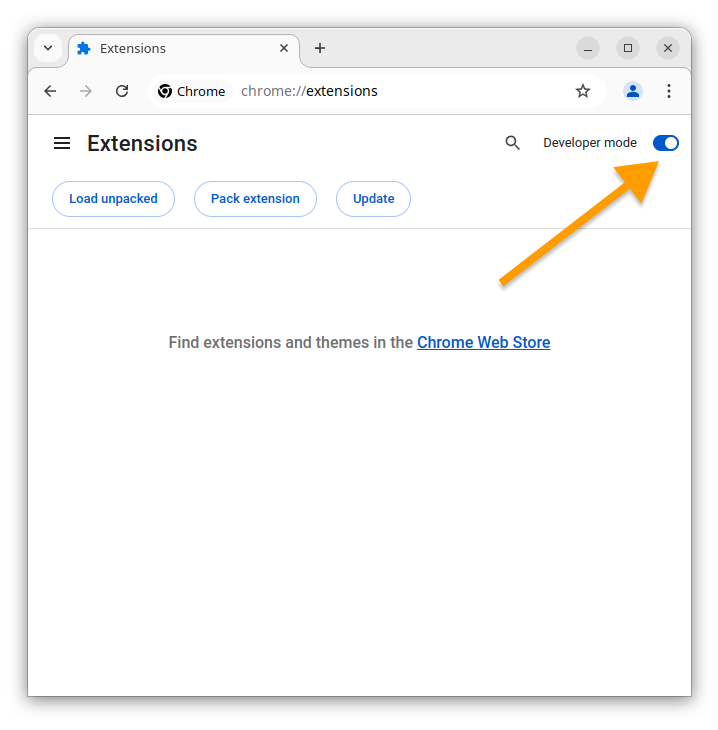
- Arraste o arquivo .crx baixado para a página de extensões aberta;
- Clique no botão Instalar extensão;
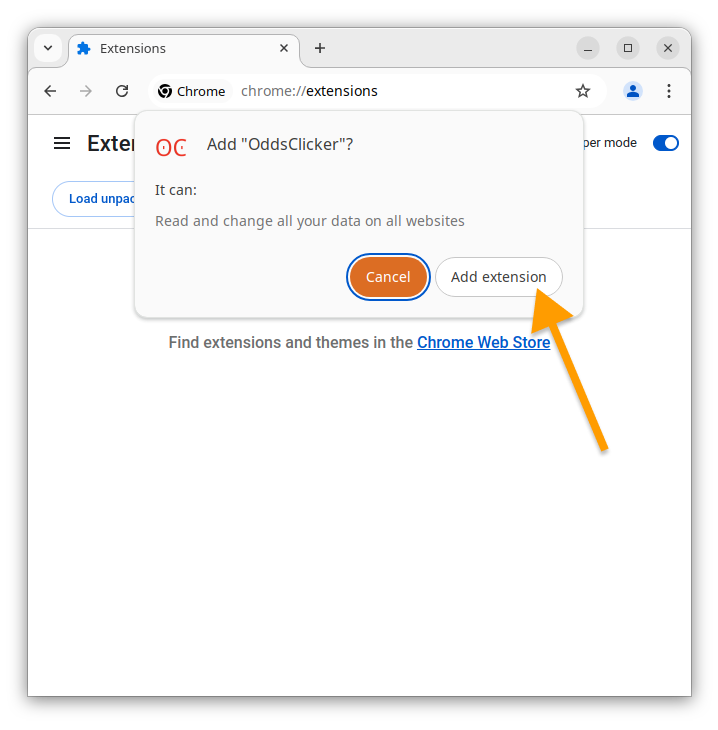
- Quando a mensagem O Chrome não pode verificar a origem da extensão aparecer, clique nos três pontos à direita e depois em Manter extensão;
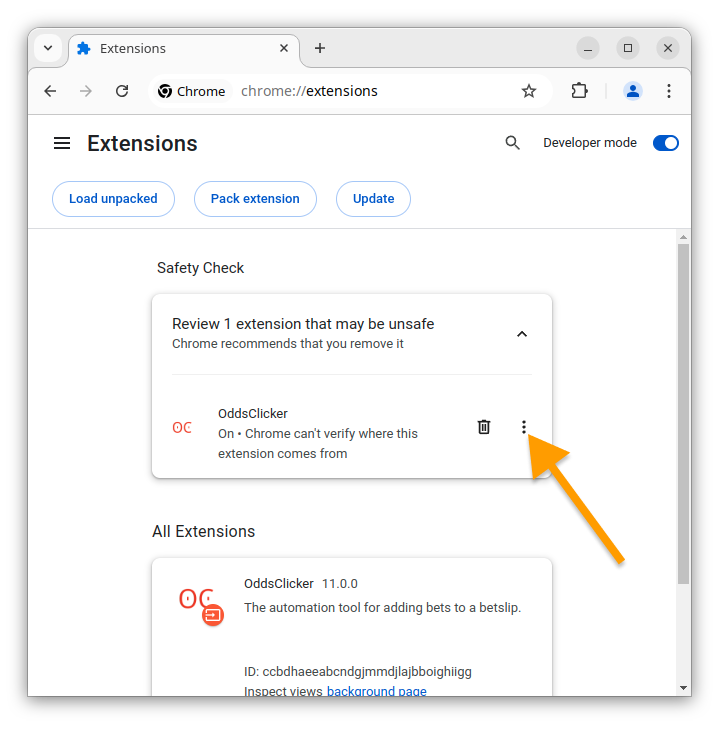
Windows, Linux, MacOS: Firefox Developer, Firefox ESR, Firefox Nightly
- Acesse a página about:config;
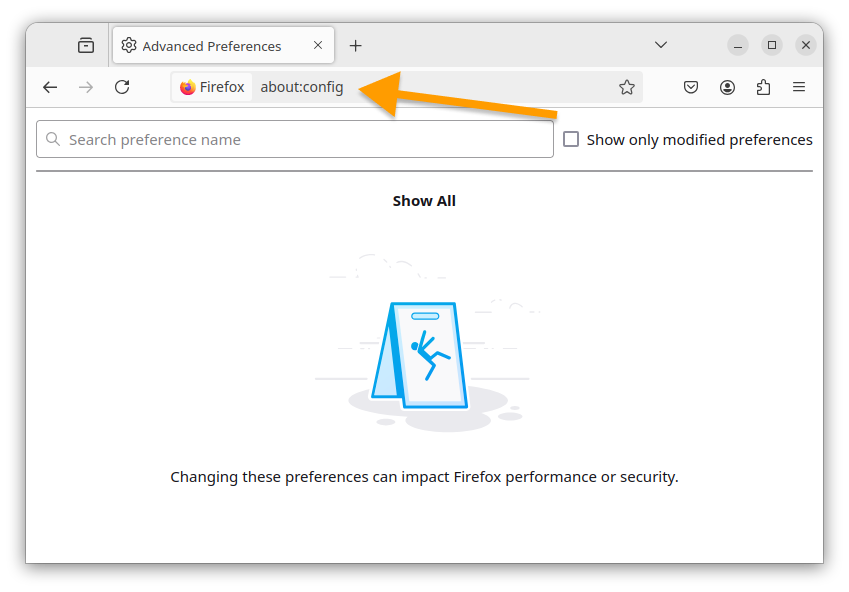
- Defina xpinstall.signatures.required como false;
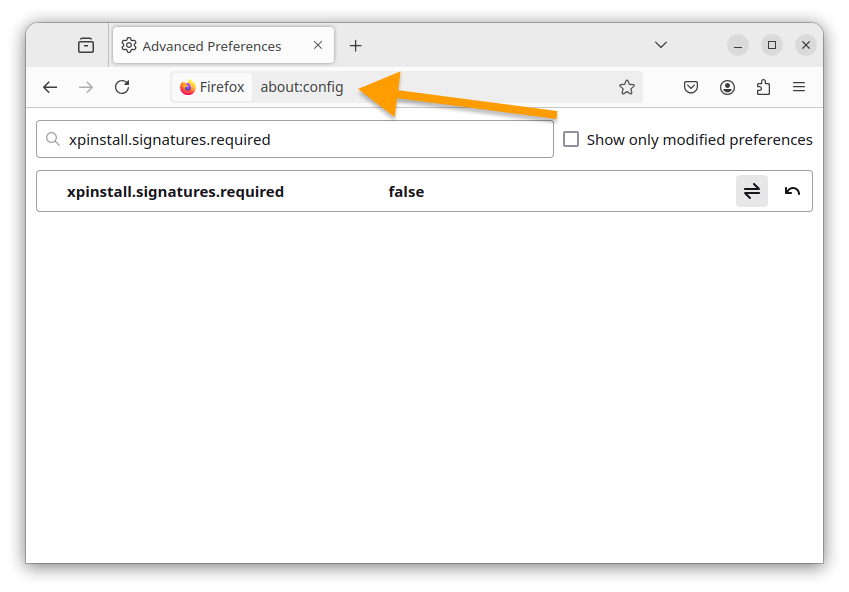
- Baixar o arquivo de extensão .xpi. Se não for baixado, clique com o botão direito e selecione "Salvar como";
- Clique em Continuar com a instalação;
- Clique em Adicionar.
Android: Firefox Nightly
- Baixar o arquivo de extensão .xpi. Se não for baixado, clique com o botão direito e selecione "Salvar como";
- Acesse about:config;
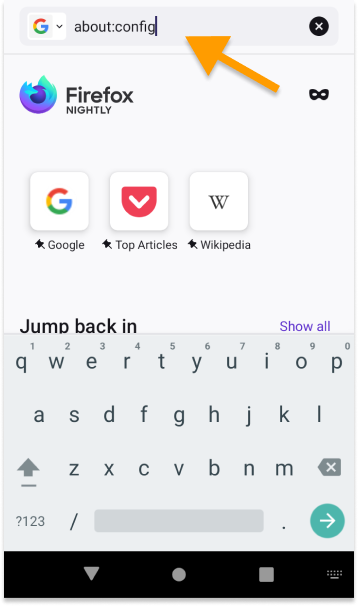
- Defina xpinstall.signatures.required como false;
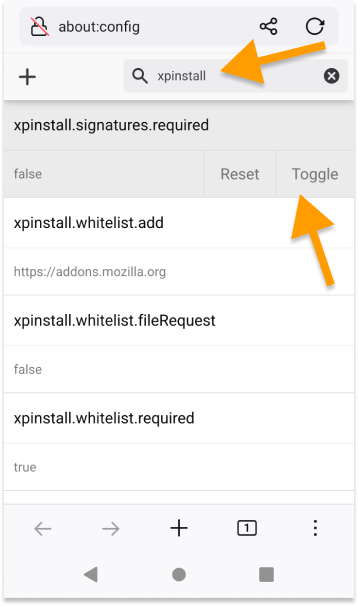
- Abra uma nova aba;
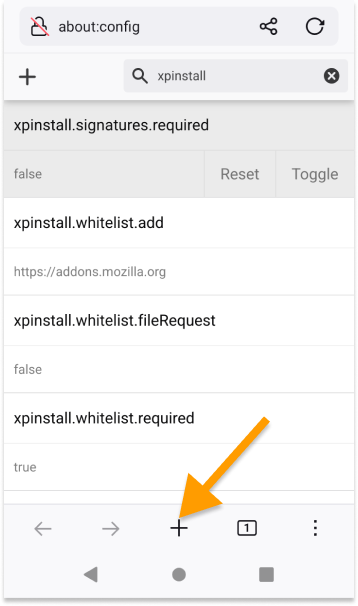
- Vá em Opções e depois em Sobre o Firefox Nightly;

- Toque no ícone do Firefox cerca de 5 vezes até que o menu de depuração seja ativado;
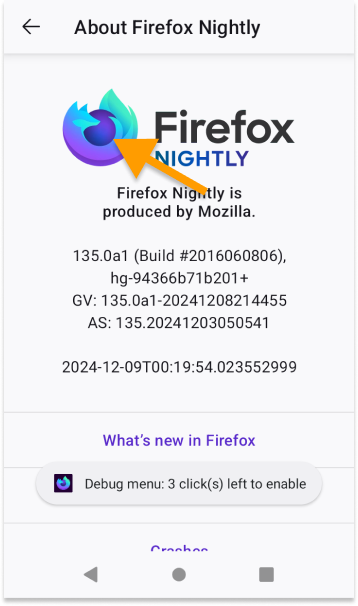
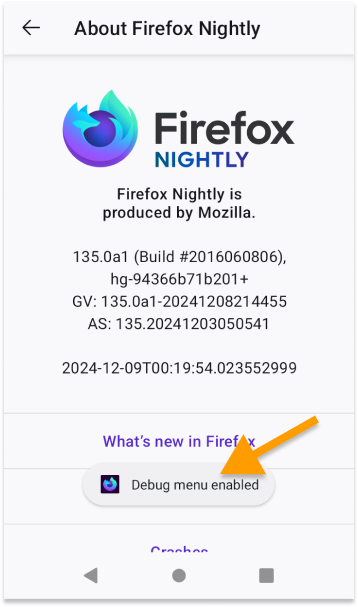
- Volte para Configurações e clique em Instalar extensão a partir de arquivo;
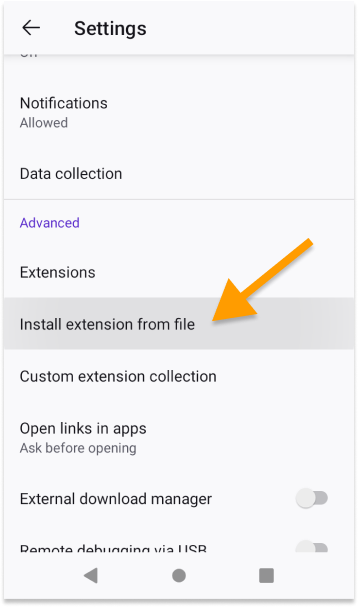
- Selecione o arquivo .xpi/.zip baixado, e confirme a adição da extensão.

Android: Kiwi
- Baixar o arquivo .crx. Se não for baixado, clique com o botão direito e selecione "Salvar como";
- Acesse a página de extensões;
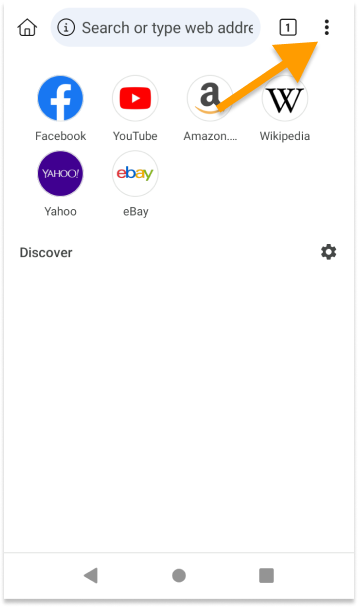
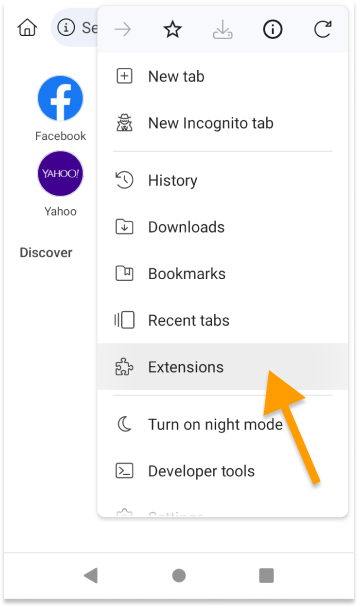
- Ative o Modo desenvolvedor;
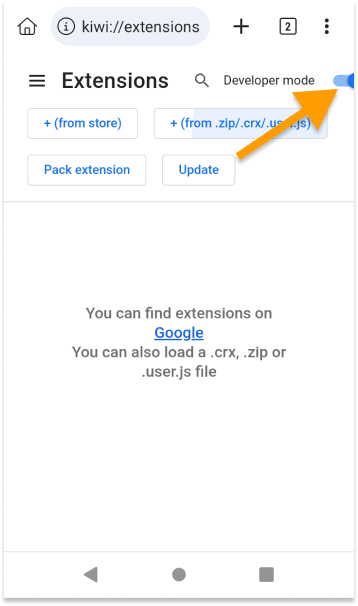
- Clique em + de .crx e selecione o arquivo .crx baixado.
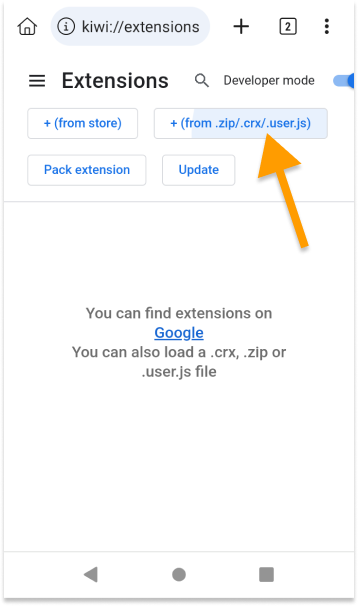
Atenção! Para que a extensão funcione corretamente, outras extensões devem ser desativadas. Caso contrário, não é possível garantir a estabilidade.
Pode ser útil